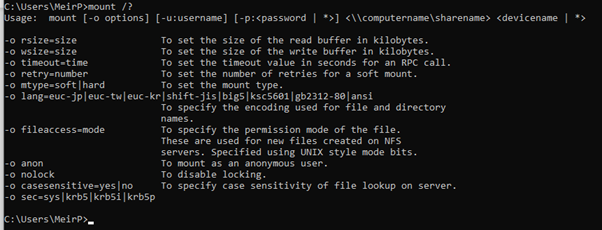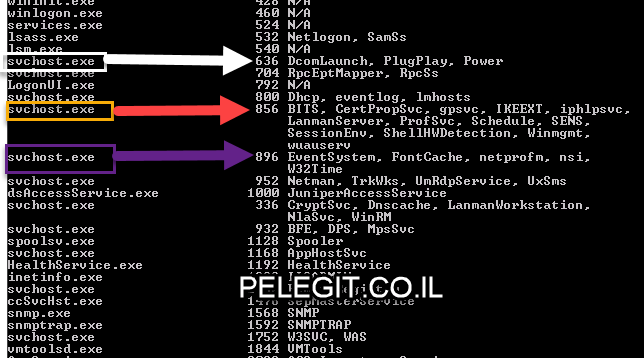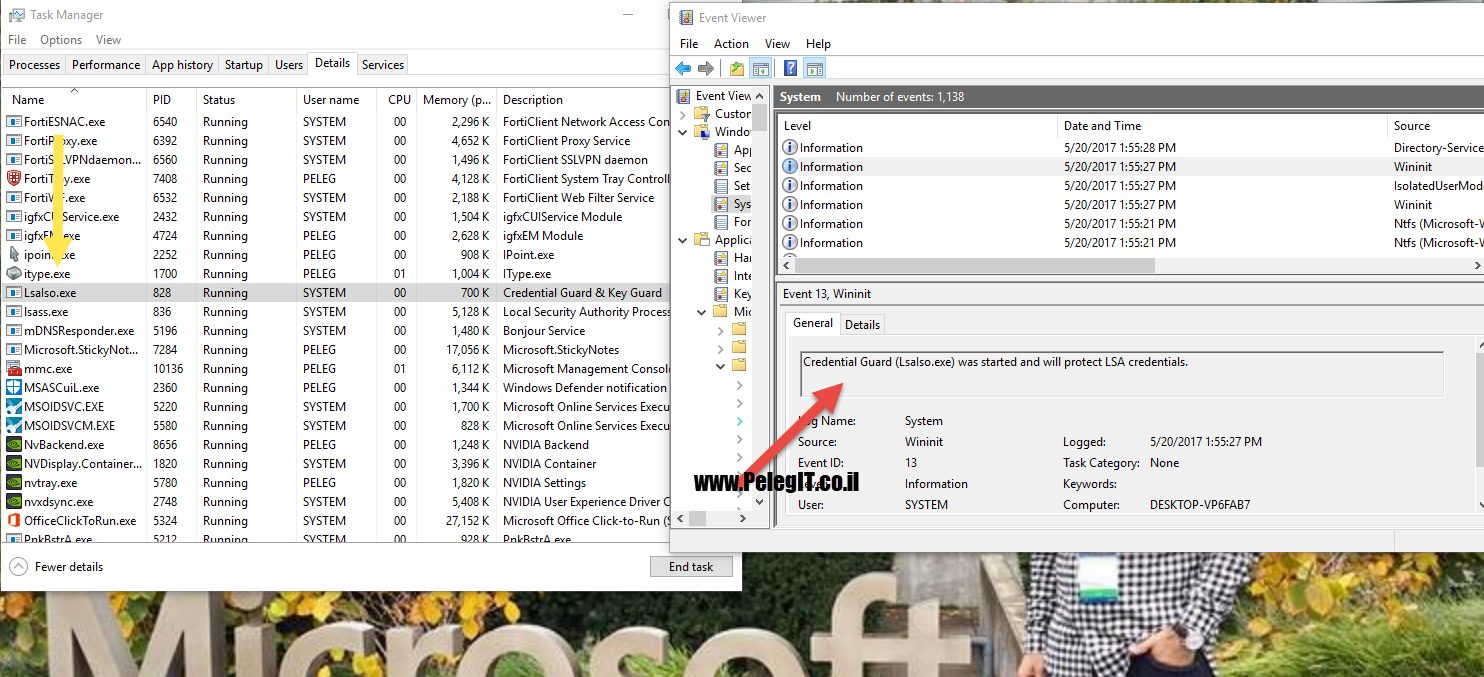Welcome yo my blog again, it is was very important for me to share with you the following knowledge,
I do not know if you have noticed yet or not, even your Operating System language is configured as English, in the Windows login page English page won’t be as default and you have to change the language with alt + shift, I already hear about this annoying case too many times and decided to put an end to this.
Please follow the step you have to do:
- Open start and type “region & language settings”, under region & language you should see two languages, in my case I see Hebrew and English, please click on English and then click on “Set as Default”:

- The next step is to navigate to Control Panel\All Control Panel Items\Language, look at left side and click on “Advanced Settings”
 Click on “Apply languages settings to the welcome screen, system account, and new users account”
Click on “Apply languages settings to the welcome screen, system account, and new users account”
Then go to “Administrative” TAB and click on “Copy settings” into Welcome screen and new user account settings please check the box of “Welcome screen and system account“