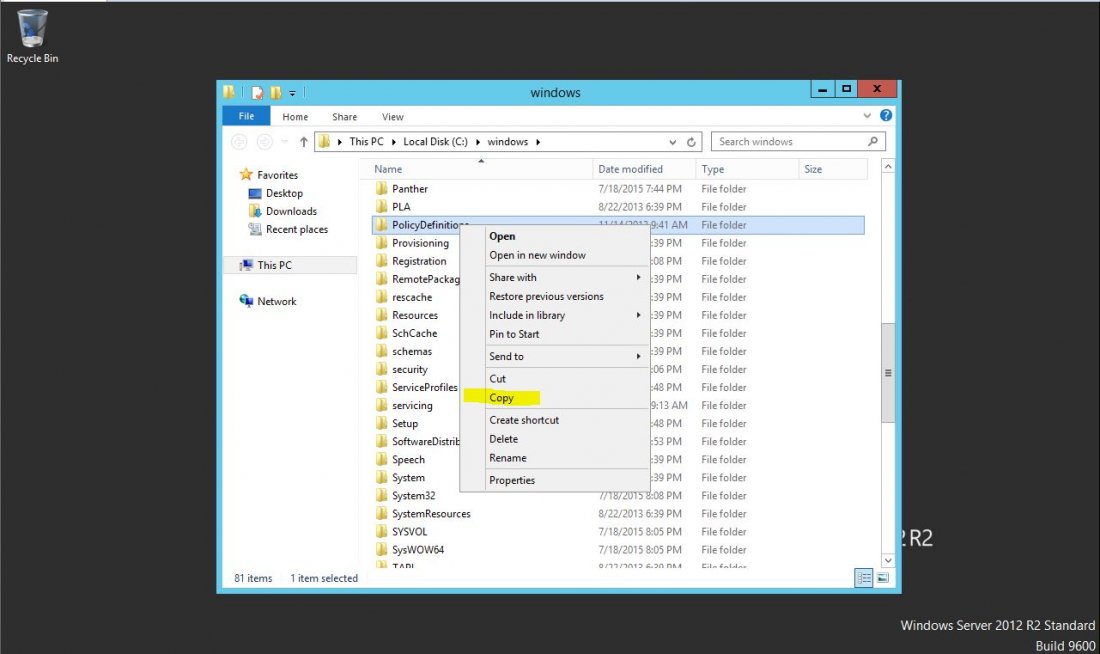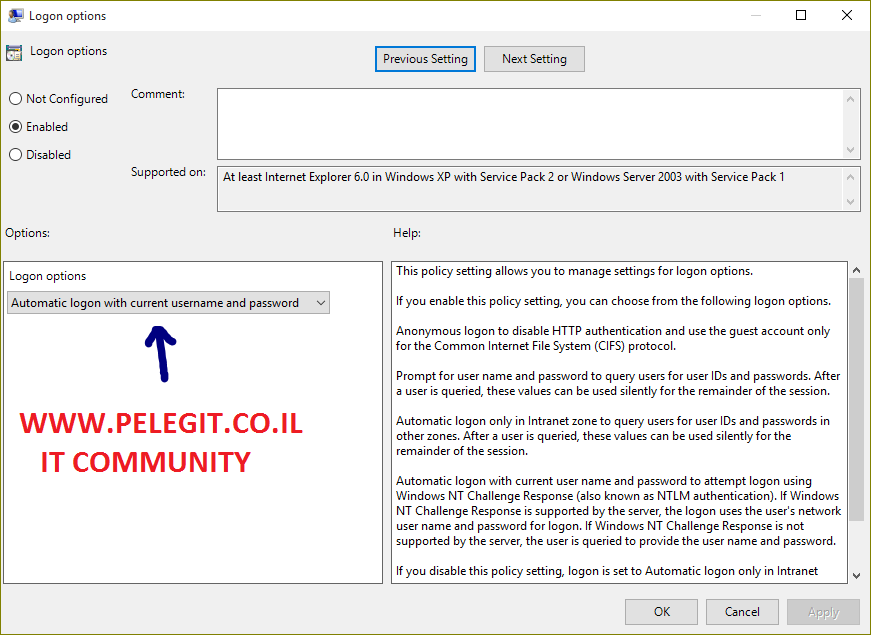In this article, you are going to learn how to configure Folder Redirection and Roaming profile.
Usually, System Administrators use in these possibilities on Terminal Servers, roaming profile is roaming the user profile from server to server it means if today you log on to TS01 and then you logged on to TS02 all your profile will roaming to TS02 smoothly. (Network bandwidth and performance are needed, moving user profile is heavy process)
Folder Redirection means if any users save any data on the Desktop or, his Document folder (or what you have configured on GPO) it will be redirected to the server you applied the GPO. let’s suppose you configured it on Desktop so any file you will save on your desktop or a machine you applied the GPO it will be saved on the FS or Volume or any path you chose on GPO.
So after small brief let’s start with the configuration and demonstrations:
First of all, we have to create a new folder and grant to the folder permission




That permission type is an extraordinary! , one of the reasons I love Microsoft, Creator Owner means once any user creates a folder (perform login to the server and the folder will create automatically with his username) on the server only that user will be permitted for this folder.



In my case I have granted full permission for users, of course, you can change it and do it per your requirements.

We need to configure Share Permission as well.


This is the time for GPO settings implementation, now we are going to configure Folder Redirection and Roaming Profile settings, Go to GPO create a new policy
Go to GPO create a new policy

Go To:
User configuration <Windows Settings > Folder Redirection

And here you suppose to choose what would you like will be redirected to —- path.
I want to Redirect the App Data

Properties settings or AppData:
Create a folder for each user under the root path Root path (Where do you want all app data will be saved?)


I want to do it also Desktop too:


And the last one is “Favorites“


Now all these settings mean that, if the user saves any data under Desktop, Favorites, or App Data those content automatically will be saved on “\\Win-xxxxx2\z$”
After we finished configuring Folder Redirection, we are proceeding to Roaming Profile,
I‘m demonstrating it on my Administrator account (Don’t do that on your the Administrator account!! ).
Open Active Directory and search any User, then go to Properties, no and click on Profile TAB, here under User Profile path I have specified “\\Path_ of_Reidrectionfolders\z$\%UserName% (the %-%symbol complete the username automatic, don’t afraid to add a %User Name %.)
Done:

Gpupdate /force :

Folder Redirection & Roaming profile are configured successfully!

Make sure the users that you are going configure the Roaming Profile are used only on Terminal Server and not on their PC. Because try to imagine that – a bulk of users should perform log-in on the regular daily basis to their PC, their personal folders should come from File Server, right? you are going to choke your server, network and then you network guy will…. You, if you planned it well there won’t be a problem, plan it by best practice, do it on a bulk of computers, easy and safe. planned the throughput correct and do you thoroughly.