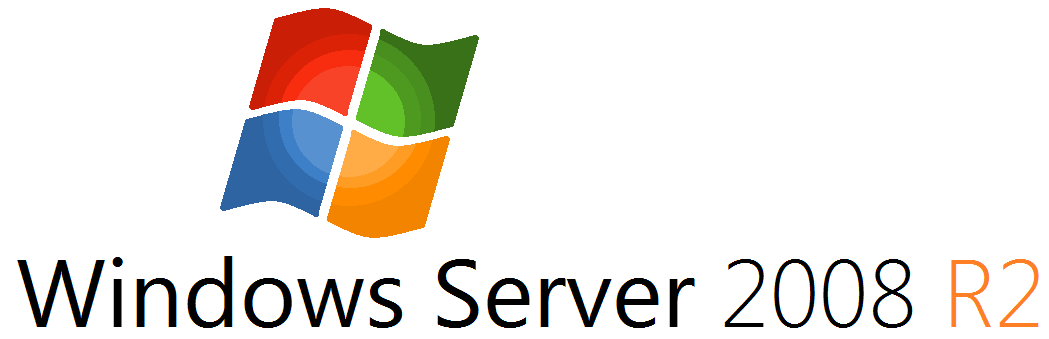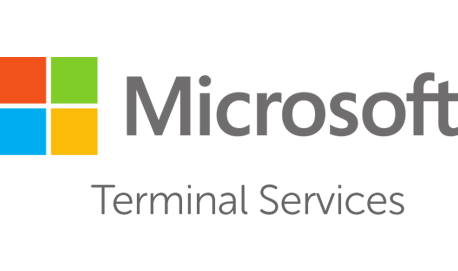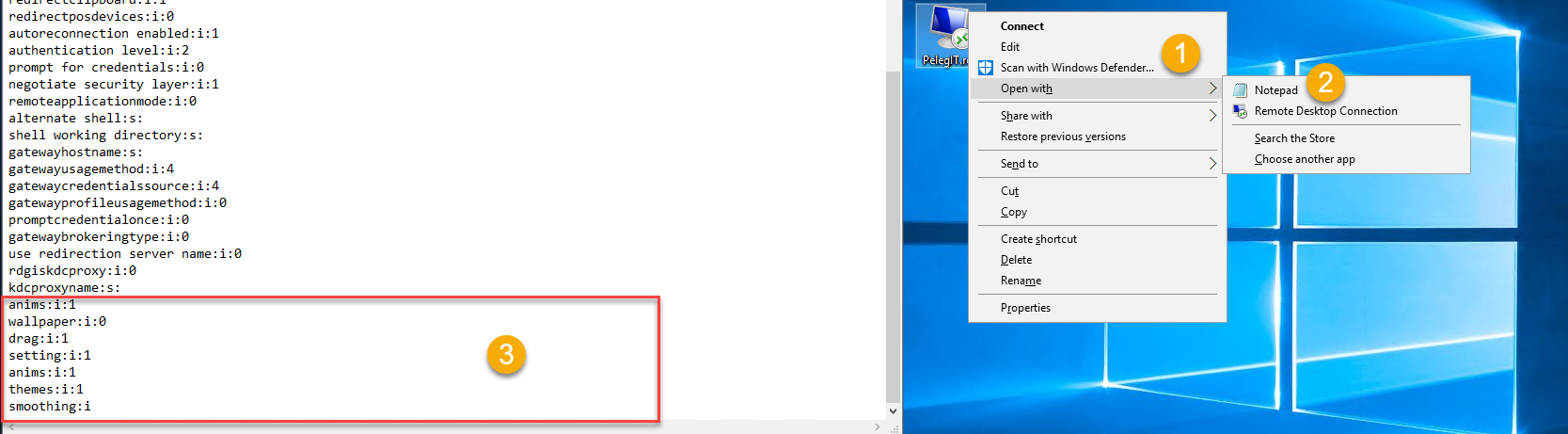Finally, we got this feature!, Yes, I am talking about “Remote Desktop web client” which wasn’t available in Microsoft Terminal Server features yes, if you wonder what it is, so in short words, it’s allowing us browsing to Terminal Server through Web, so far, many customers were used on a third-party solutions for getting the same experience, however now they can consider using this on Windows Server 2016as part of RDS features.
Some important notes:
– The web client does not currently support using Azure Application Proxy and does not support Web Application Proxy at all.
– Make sure your Remote Desktop deployment has an RD Gateway, an RD Connection Broker, and RD Web Access running on Windows Server 2016 or 2019.
– Install the Windows 10 KB4025334 update on the RD Gateway.
– Public trusted certificates are required for RD gateway and RD web access.
– Only Windows 10 and Windows Server 2008R2 or later will b able to connect.
– Based HTML 5.
– Best performance will be shown on Windows Server 2016 (or later) and Windows 10 (version 1611 or later).
– Web client is supported on Edge, IE11+, Chrome, Firefox, and Safari browsers for desktop platforms like Windows, macOS, Chromebook, and Linux.
- First, we have to Publish the RDP server using Remote App > THe publish should be under \\ServerName\c$\RemoteApp\TS02.RDP
– You can publish whatever you want, if you already published several App, it will appear on the web automatically, it used in the same catalog.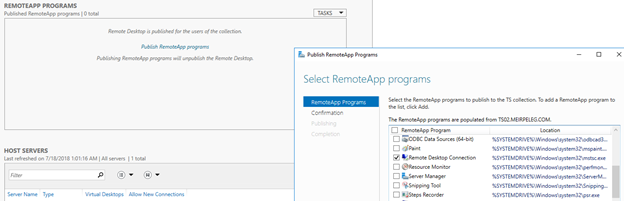
Then we have to the public the Remote Desktop web client using the following PowerShell Commands:
Into your RDS server open PowerShell and run the following command
It will import the NuGet package provider and will restart the machine (ensure the server can get out over the internet).
Install-Module -Name PowerShellGet -Force
If you can get the following error:
PackageManagement\Install-Package : A Microsoft-signed module named 'PackageManagement' with version '1.0.0.1' that
was previously installed conflicts with the new module 'PackageManagement' from publisher 'CN=Microsoft Root
Certificate Authority 2011, O=Microsoft Corporation, L=Redmond, S=Washington, C=US' with version '1.1.7.2'. Installing
the new module may result in system instability. If you still want to install or update, use -SkipPublisherCheckYou can use on SkipPublisherCheck and continue to the installation:
Install-Module -Name PowerShellGet -Force -SkipPublisherCheck
Re-open the PowerShell and run this: Install-Module -Name RDWebClientManagement
Query error? re-run it again…
Download the latest version of the Remote Desktop web client:
Install-RDWebClientPackage
Inserting the .cer file that you copied from the RD Broker – > Make sure you use on the same certificate you used for you Broker, Gateway.
Import-RDWebClientBrokerCert <.cer file path>
The last step is to publish the Remote Desktop web client
Make sure the license you are using is per user and not per device:
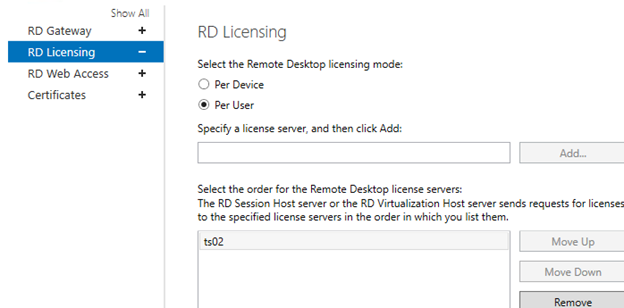
Publish-RDWebClientPackage -Type Production -Latest
Now we should check if it works for us using browsing to:
https://rdpweb.pelegit.co.il/RDWeb/webclient/index.html
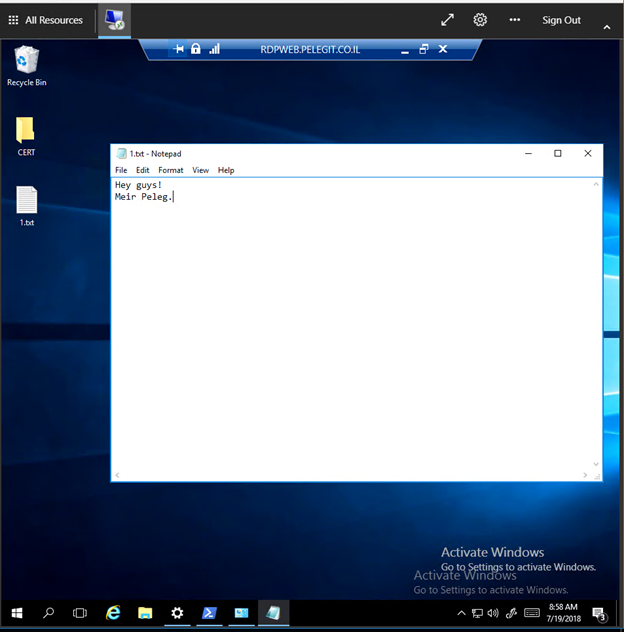
And you can see, it works like a charm, the performance pretty good, I wouldn’t move all users from working on RDP web right now, I would move several certain users and get feedback from them, then you can decide if it corresponds to your requirements, don’t rush.
For any question, I am available below in comments.