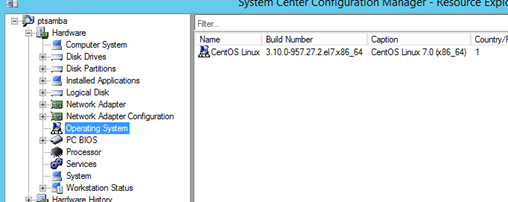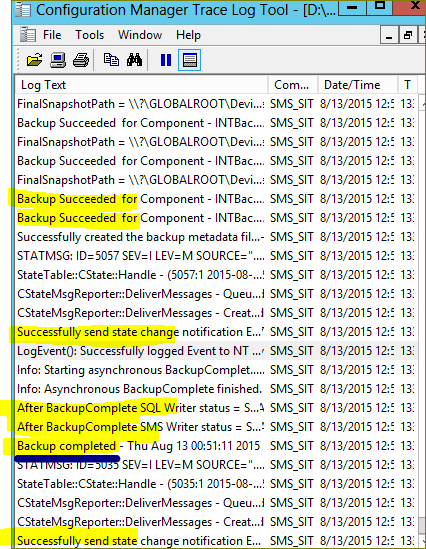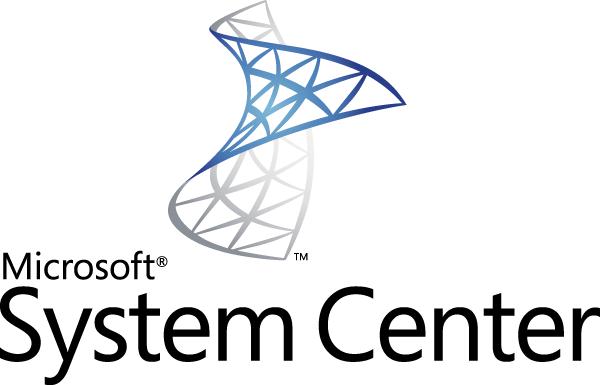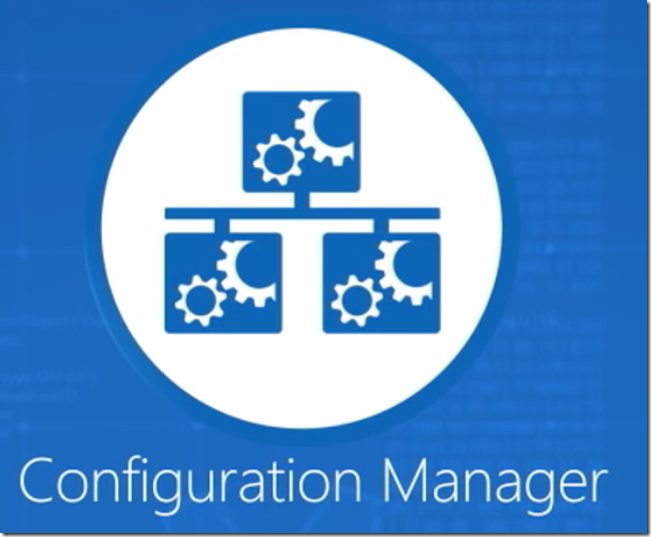Recently we were looking for a solution of gathering all corporate Linux machines and get a very simple inventory for linux machines,
SCCM was the first option for me , as you know ,I’ve suggested to use on SCCM as part of built-in abilities, I did many different tests just to be sure that it works as we expected and I have to say
– Guys it works perfect. let’s go over the details:
Important to note that based Microsoft, “Starting in version 1902, Configuration Manager doesn’t support Linux or UNIX clients.” and my SCCM version is 1906, for my needed (inventory, HW, SW ) it is satisfying and complies our needs.
Support Linux systems: Ubuntu, SUSE Linux Enterprise Server (SLES), Solaris, Red Hat Enterprise Linux (RHEL), Oracle Linux, HP-UX, Debian, CentOS, AIX
There are some requirements that we should to do in order to get it but before let’s learn what we are getting once we installed SCCM agent on Linux machines:
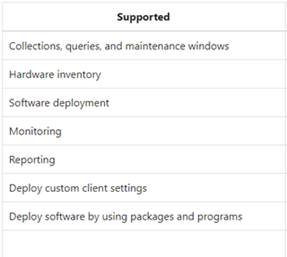
The required steps that you should do:
- * The default values are 80 for HTTP traffic and 443 for HTTPS traffic.
- * Make sure the machine’s FW doesn’t block SCCM communications
- TIP: I suggest creating query collection bases Linux machines for better management.
- Consider creating bash script or Ansible playbook that contains the following steps and then you will be able to deploy it automatically to any Linux machines.
- Run: chmod +x install.
- Cd to source location of TAR file
- Run: ./install –mp ‘yourMP’ -sitecode ‘yoursitecode’ ccm-Universalx64.tar
- /opt/microsoft/cm/bin/ccmexec -rs policy
- /opt/microsoft/cm/bin/ccmexec -rs hinv
No reboot is need, you just need to “approve” the machines in the devices- you can do that by right clicking on the system and then “approve”
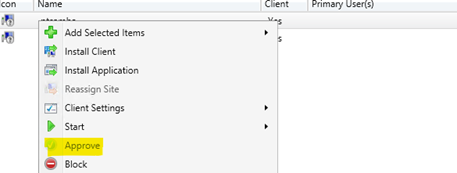
Results: