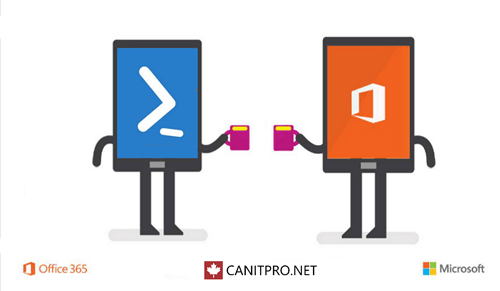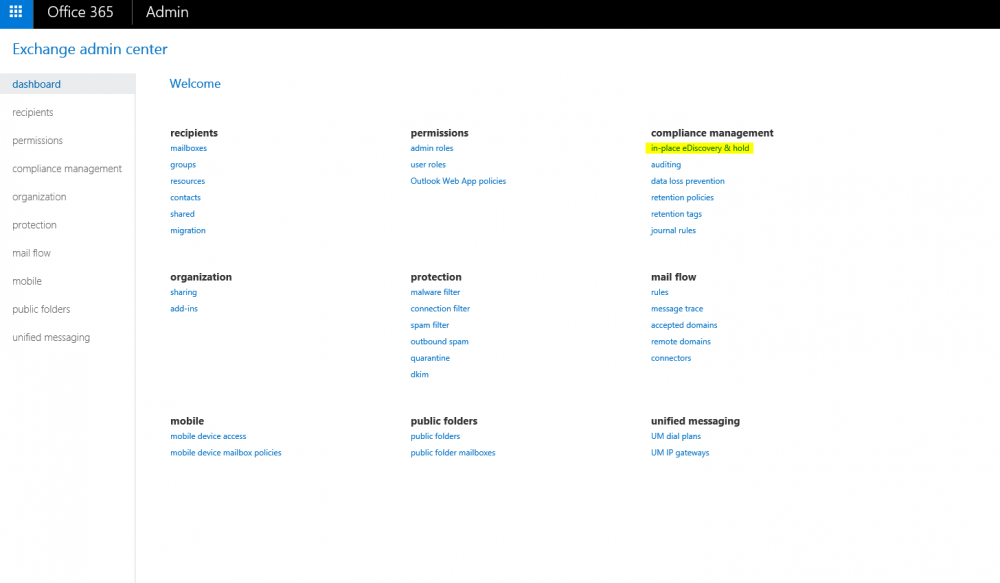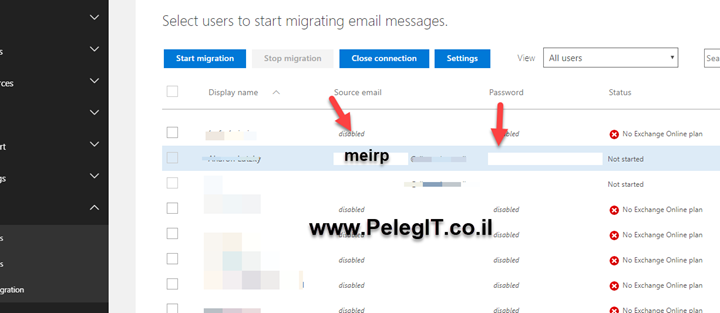Hey,
Apparently, After an extended trial period, some customers are not satisfying from Office 365 services or would like to postpone the office 365 migration project to future action items, and as a result of that decision, we have to migrate them to Exchange back.
We have several options to do that, the easiest way I found is migrating it back from the Exchange Online.
Therefore, I would like to show you how to do that and migrate back mailbox from Office 365 to Exchange 2010.
- Make sure you have “End Point” which points to your on-premise server.
Make sure the MRSProxy service is enabled
Set-WebServicesVirtualDirectory -Identity "[<Server>\]EWS (Default Web Site)" -MRSProxyEnabled $true
Or
from the EAC
Open the EAC, and then navigate to Servers > Virtual Directories.
Select the Client Access server, and then select the EWS virtual directory and click Edit Edit icon.
Select the MRS Proxy enabled check box, and then click Save.
Open the Exchange online Admin and then navigate to “Recipients” and then click on the +:
Migrate from Exchange Online:
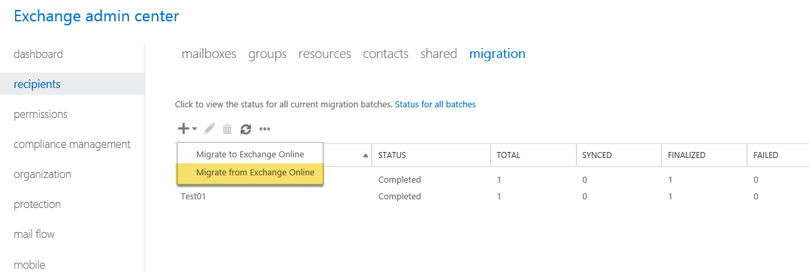
And over there fill the following details:
Name: batch name
Target Delivery domain: type the domain name
Archive: Move the primary mailbox and the archive mailbox if one exists
Target database: Mailbox database name
Target Archive database: if you have any dedicated DB state it
Bad item limit: whatever you think
Large item limit: whatever you think
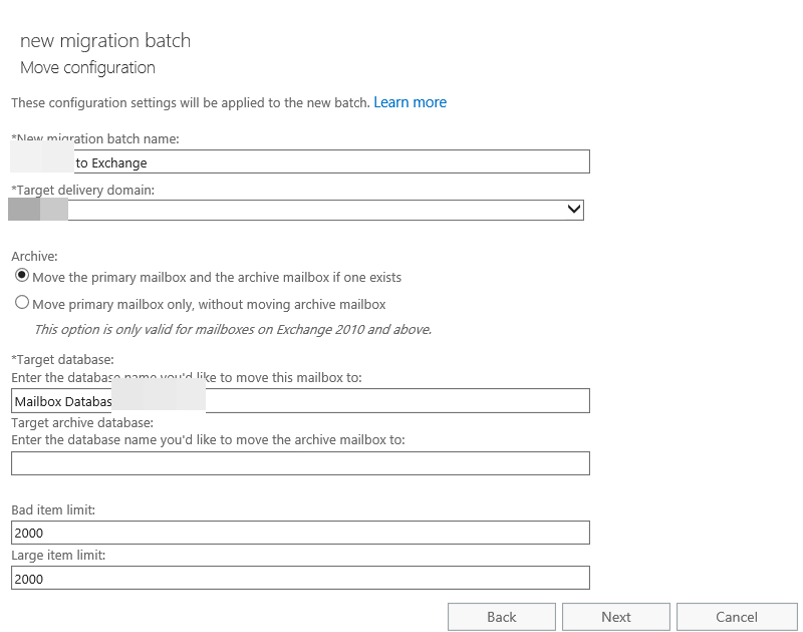
Continue to next:
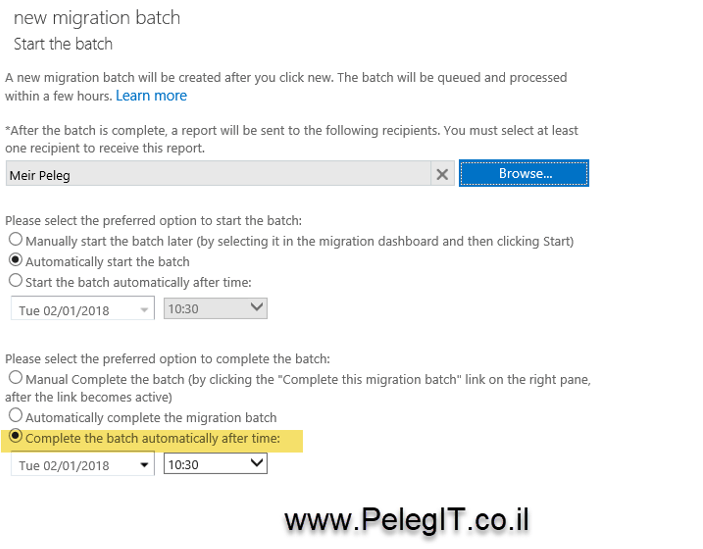
And now this process has been initiated, and the mailbox is moving to the on-premise server, you can either track the status of the data migration on Office 365 or check the move request on Exchange server.
Please note that if you already migrated this user to office 365 and the migration batch is existed on the migration tab the moving process will fail, make sure the intended user hasn’t any existing batch on migration tab.
Don’t forget that as soon as it finishes, you should reconfigure the user’s outlook and the mobile as well.
Kinds of Migration That Are Supported
In Exchange Online, IT administrators have several options for migrating mailbox data from their existing location or host. These options vary depending on the source environment and the result the client wants to achieve.
Remote move: Remote move allows migration from Exchange 2010 deployment or later versions. It utilizes the Microsoft Exchange Mailbox Replication Service (MRS) proxy service. Mailboxes running in Exchange 2016 and Exchange 2019 use the batch architecture introduced in Exchange 2013.
Serial motion architecture allows you to move mailboxes into large batches. Improved management capabilities in batch move architecture include:
- Email notification during the notification move
- Automatic repetition and automatic prioritization of moves
- Moving primary and personal archive mailboxes altogether or in a separate way
- Option to finalize the manual motion request to allow you to preview your move before completing it
- Periodic incremental synchronizations to update migration changes
Staged migration: Staged migration allows migration from an established deployment in Exchange 2003 or Exchange 2007. The main difference in this type of migration is that the migration is aimed at customers who want to establish a permanent mail-life coexistence with Exchange Online and their internal environments.
Cutover migration: The cutover migration option is for clients who want to migrate their entire environment simultaneously. This migration is limited to less than 2,000 mailboxes and targets business clients running Exchange 2003 or later. Specifically, this migration supports users who use the Microsoft Exchange Automatic Detection service against Exchange 2007 environments (or later versions) to determine mailboxes available for migration.
IMAP migration: IMAP migration is aimed at customers who can use non-exchange mail systems in their current environment or access data only through the IMAP 4 protocol. The Office 365 migration engine uses IT EAC administrators’ information to connect to IMAP mailboxes and download mailbox data. Microsoft Office 365 needs to be accompanied by an appropriate Office 365 backup to help you avoid losing critical data. IT administrators must provide a list of users to migrate to each batch using a CSV file.