I am an enthusiastic analyzer when it comes to migration tools, and this time my focus is on the migration to Microsoft cloud, i.e., Office 365.
We all know the pace at which organizations are adopting cloud platforms for their requirements. Consequently, the demand for efficient cloud migration tools is increasing in the market. I tested many tools for Office 365 migration with a lot of expectations but was not completely satisfied most of the time. But recently Kernel Office 365 Migration tool was suggested by one of my clients, and I decided to have a look at the ins and outs of this tool from all angles. Here is the review based on my test and analysis of this migration tool for Office 365.
The migration scenarios supported by the Office 365 Migration tool
The tool’s home screen shows that it is a comprehensive migration tool that supports a large number of migration scenarios:
· Sources –Office 365, on-premises Exchange, & hosted Exchange
· Destinations –Office 365, on-premises Exchange, & hosted Exchange
In all the scenarios, it supports migration of single as well as multiple mailboxes.
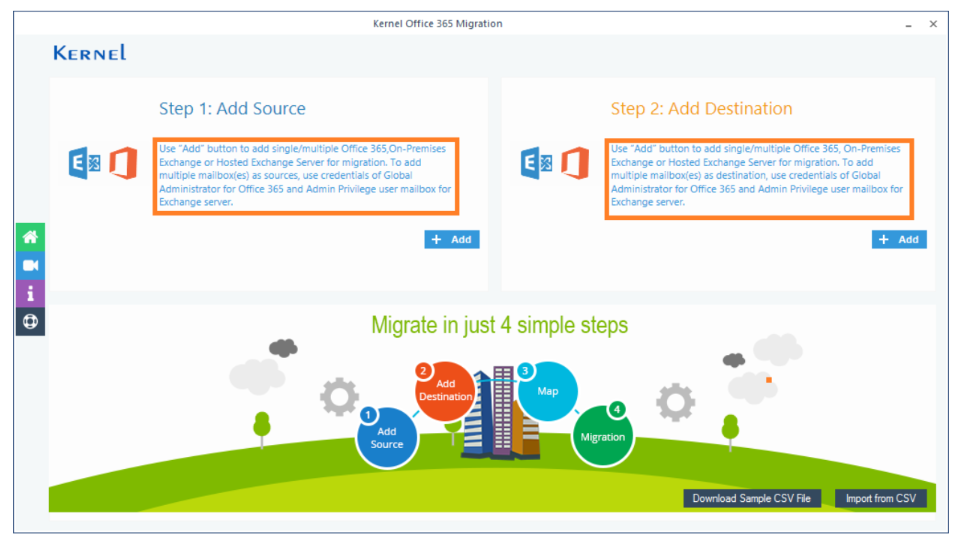
Connecting to Office 365 from the tool
This migration tool has a simple, descriptive interface. So, you can initiate the migration very easily
· Add a single Office 365 mailbox or an Office 365 Group
For single mailbox migration, you need to provide the following details:
Server name – Enter the server name (you can click on the help button ? for any clarification).
Mailbox Login ID – Enter the user mailbox ID
Password – Enter the password of the mailbox
Impersonation Rights – Assign impersonation rights by selecting the checkbox
Single Mailbox/Office 365 Group – Select this option to add a single mailbox
If the email address is different from the Mailbox Login ID, you need to select the corresponding checkbox and enter the mailbox or Office 365 group email ID in the given box.
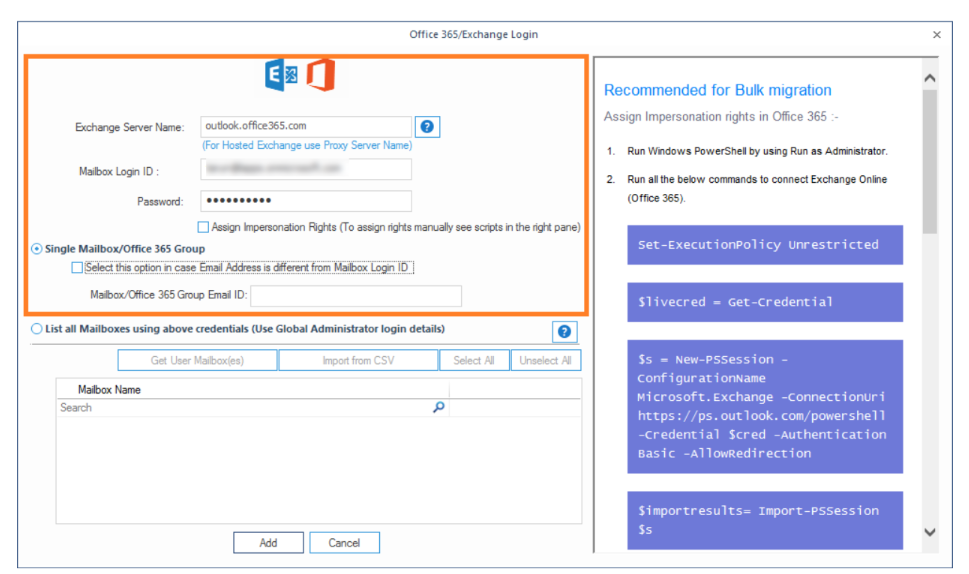
Add multiple Office 365 mailboxes
With an administrator account, you can migrate multiple mailboxes to Office 365. The procedure is the same as the above. But you need an administrator account and need to select the second option to list all the mailboxes under the administrator account.
· List all Mailboxes using above credentials – Select this option to add multiple mailboxes. You need to click Get User Mailbox(es) to see all the mailboxes.
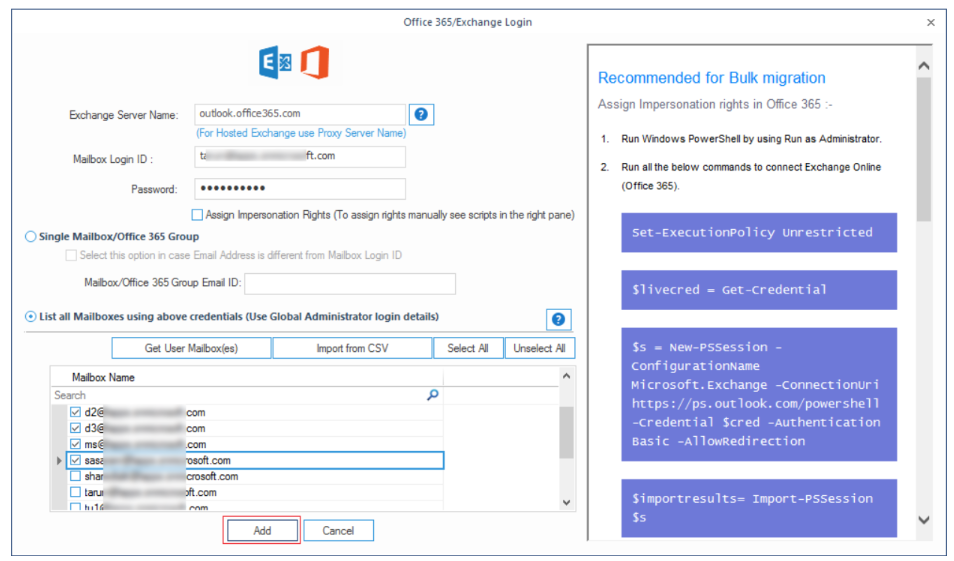
How can mapping be performed?
Mapping is quite easy with this tool. Against each source mailbox, select the destination mailbox from the drop-down list, and the mapping is done!
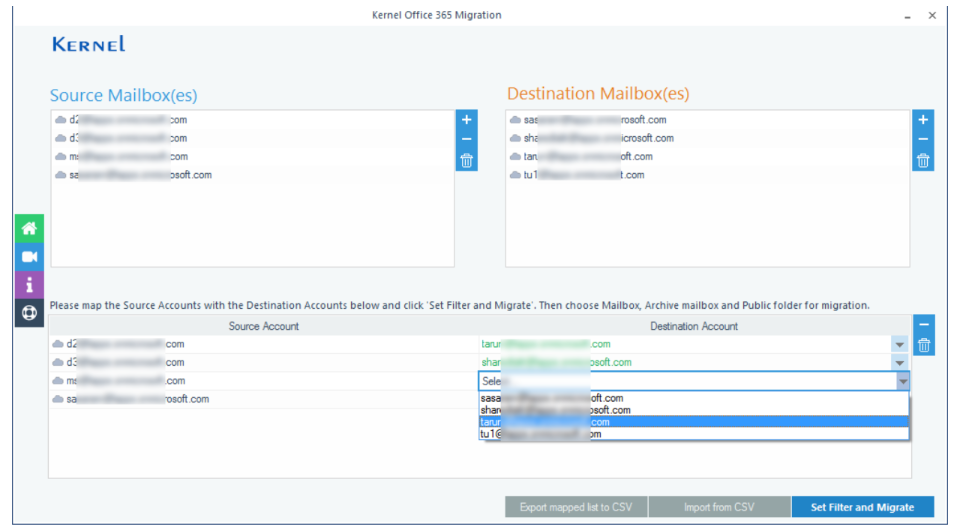
Alternately, you can use the mapped CSV list to add the source and destination mailboxes for the migration. Download the sample CSV file (Download Sample CSV File) from the Welcome Screen of the tool. Add the source and destination details to it. Later, using the Import from CSV option on the same Welcome Screen, you can directly add mailboxes with the complete mapping information.
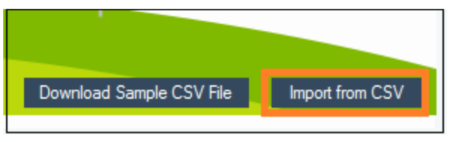
You can Migrate More than Just Mailboxes!
As mentioned above, the tool migrates Office 365/Exchange mailboxes and Office 365 Groups, but that’s not all. It has the option to migrate Archive Mailboxes and Public Folders. You can choose the option easily from the drop-down list.
Filter Options
Last but not least, the tool has multiple filter options. Users can select mailbox folders, Date range, Item Type, etc. as per their needs. They can use the Deleted/Empty Folder exclusion option as well.
It has additional facilities like – maintaining data hierarchy, operation time out setting, incremental migration, and the option for migration to Office 365 Group.
Moreover, this tool supports all Office 365 plans/subscriptions and Exchange Server versions
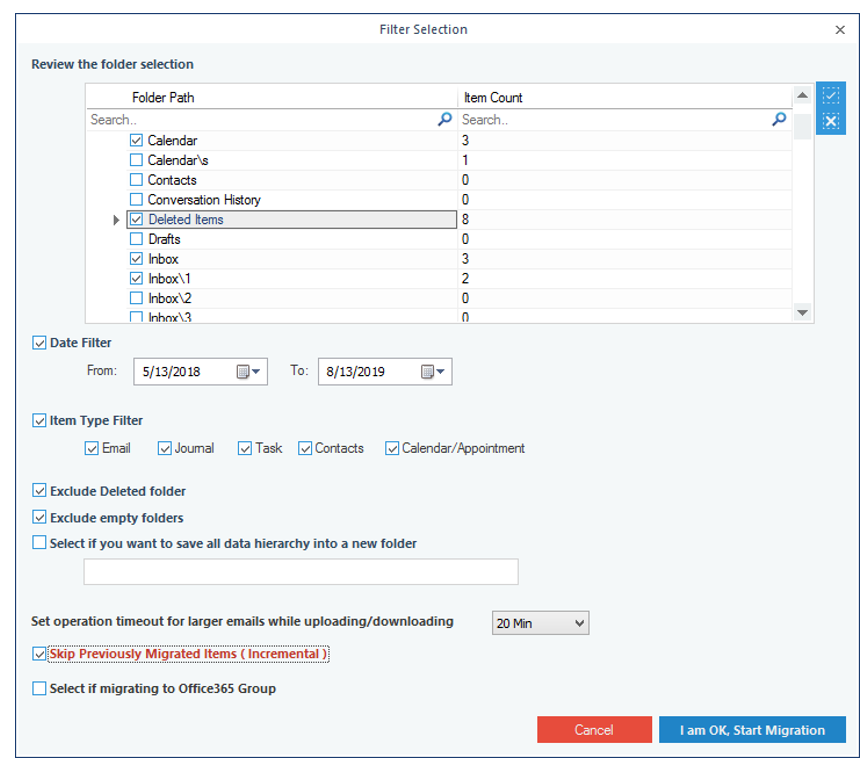
My View
I tried Office 365 and Exchange migrations multiple times in different situations. I hardly could find any serious limitations. The tool fulfills most of the user requirements like selective data migration, extensive support, etc. I recommend this tool to all who are expecting a smooth, error-free Office 365 or Exchange migration. But still, be smart and have a free trial with the demo version of the tool to get a basic idea of all the above-explained features and facilities …
Learn more about SharePoint Online Tenant to Tenant Migration and how to Migrate Gmail to Office 365 from O365CloudExperts.
