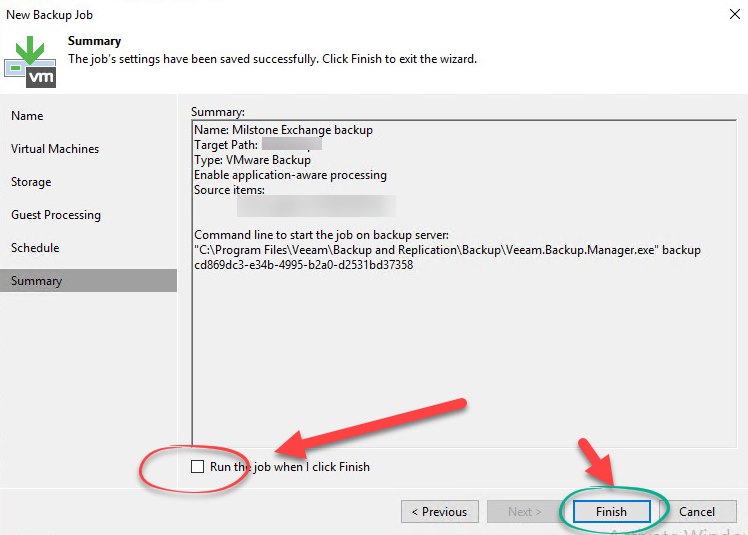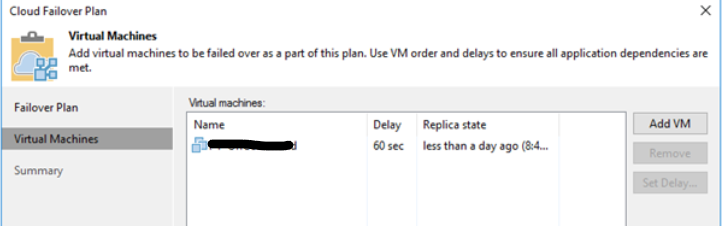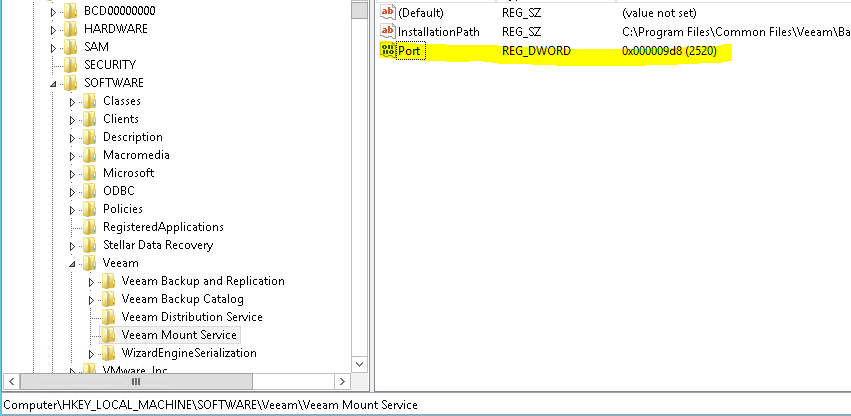Hey there,
Sometimes, in some critical scenarios, we have to restore entire VM to our VMware environment, usually, the restore difficulty is depending on your backup product, in this article you are going to follow the Veeam restoring process (step by step.)
BTW- Sorry in advance for blurring the images.
Last week, my customer for some reason has lost an important Virtual Machine, he called me for restoring the machine through Veeam.
– I am representing to you the step I have done.
Click on “Restore” and then select “VMware Vshpere Backup…”:
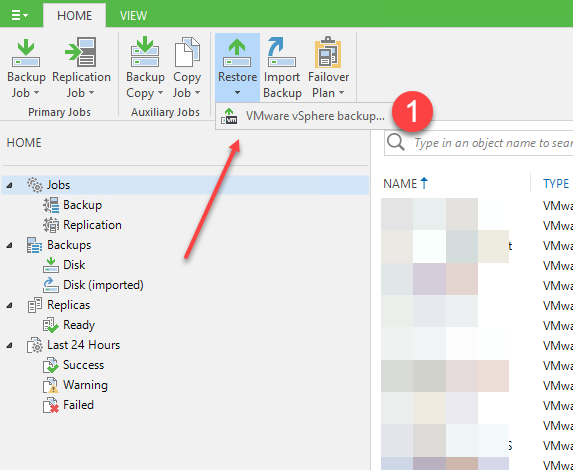
What would you like to do? you should select what type of restoring do you want to perform:
In my case, I’ve selected “Entire VM“:
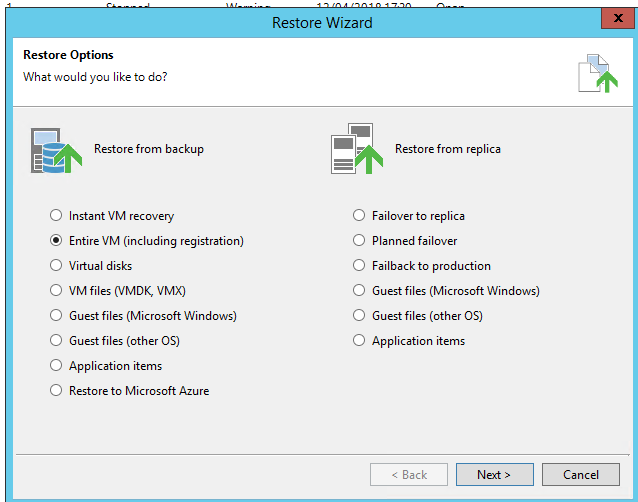
In this windows you should select from where do you want to recover the VM, Select “From Backup“:
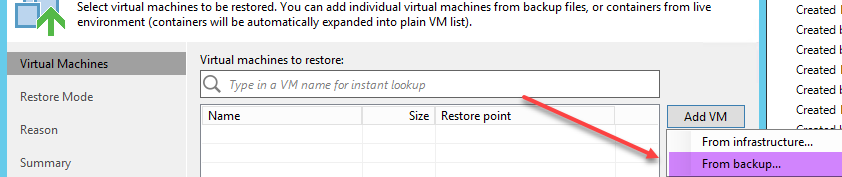
Select the point you want to restore, the number of restore points depends on your back up job settings:
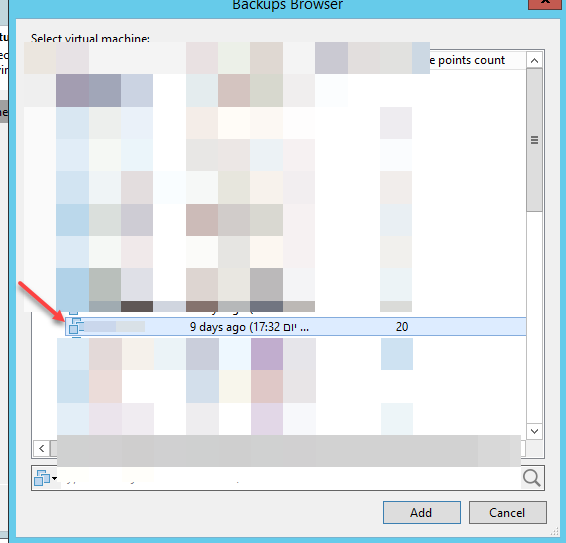
Specify whether selected VM should be restored back to the original location or to a new location:
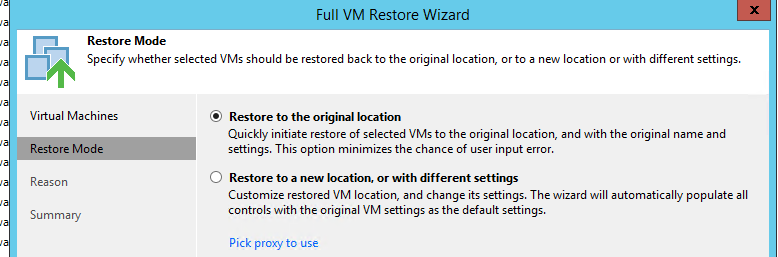
VM restoring process:
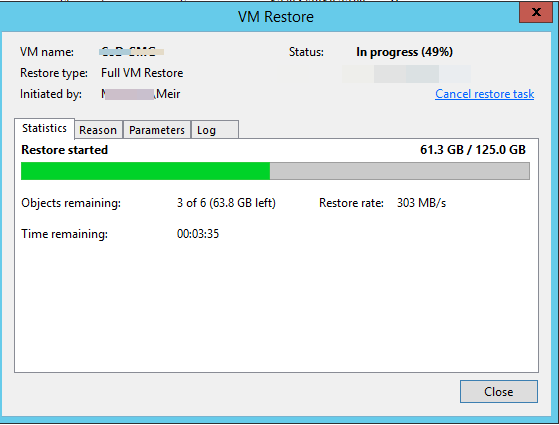
That’s all guys,
Hope it is helpful!.