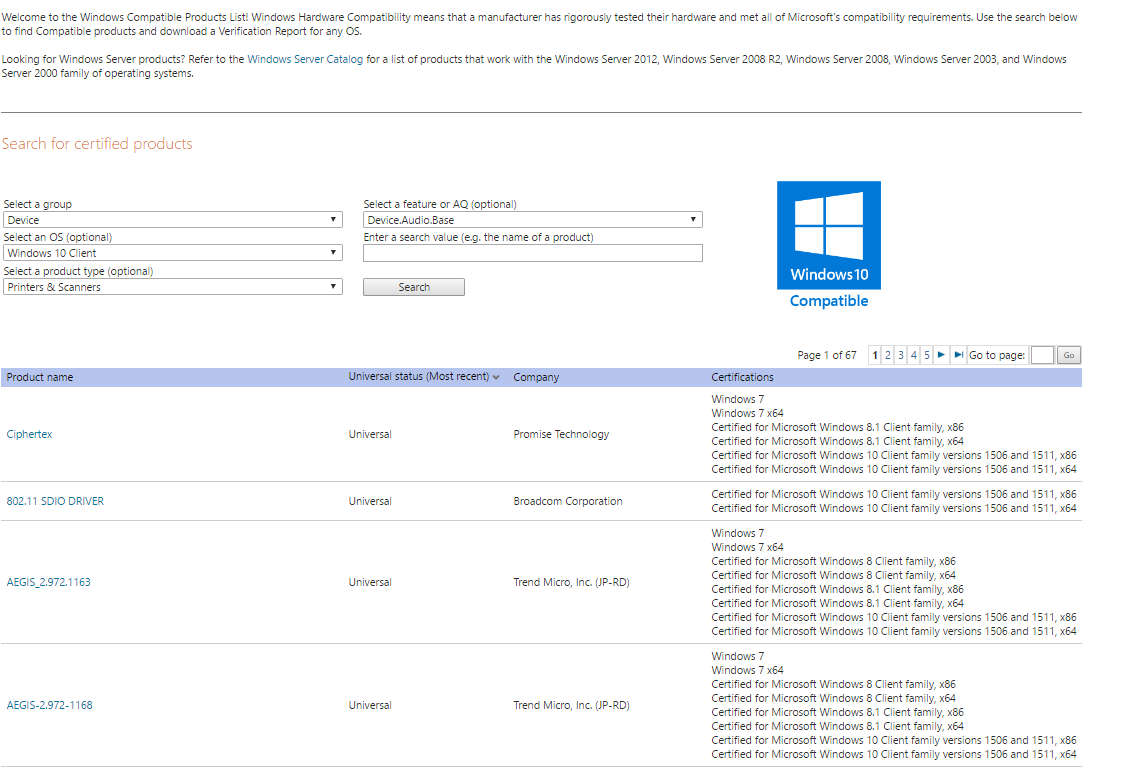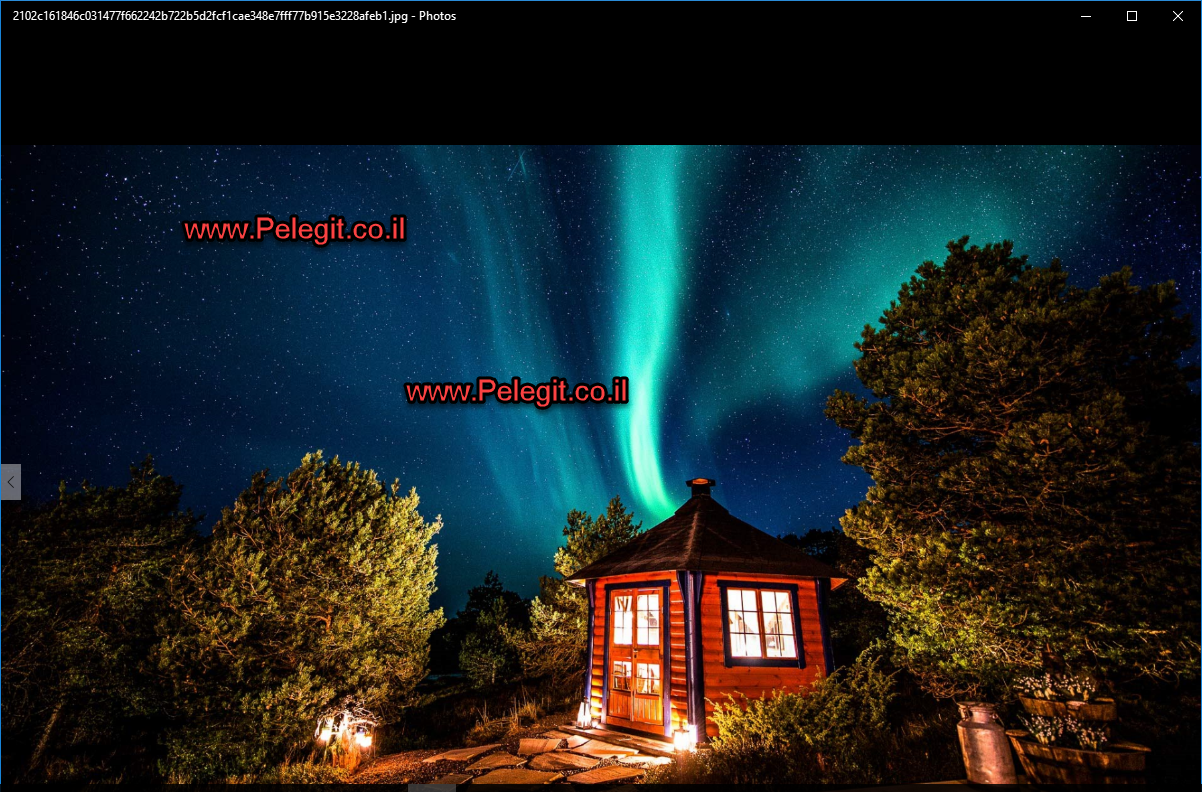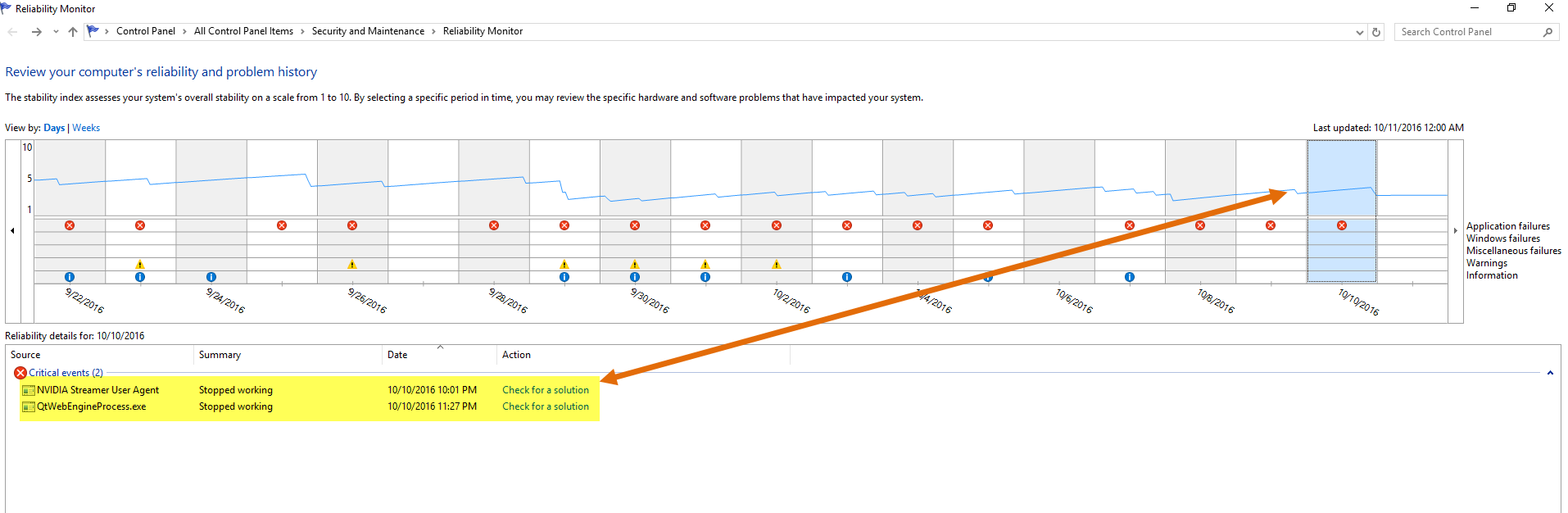Hi guys,
In this tutorial, I am going to show you how to roll back to Windows 7, Windows 8 after upgraded,
So id you regard about you upgrade this tutorial will be useful for you!.
I don’t know if you’re noticed to the Windows.the old folder which created automatically after upgraded process, and I am going to use for this folder in order to roll back to the old version.
The Windows.old folder located under C drive
This folder contains the old operation system file.
So how can we roll back?
First, we have to go to “Settings” on our OS and then we have to click on “Update&Security” and then go to “Recovery” once you are there you will see the “Go back to a previous version of Windows” option, click on “Get Started”
Why are you going back ? (Just for guide my visitors :-P)
After clicking NEXT you will get a window which describes you the following settings (I already performed around 4-3 rollback process and all of them passed successfully without any missing data)
Note: if you had Windows Password you have to remember it.
Here you can see that the rollback process is in progress you just should waiting and then you will get you old Windows.