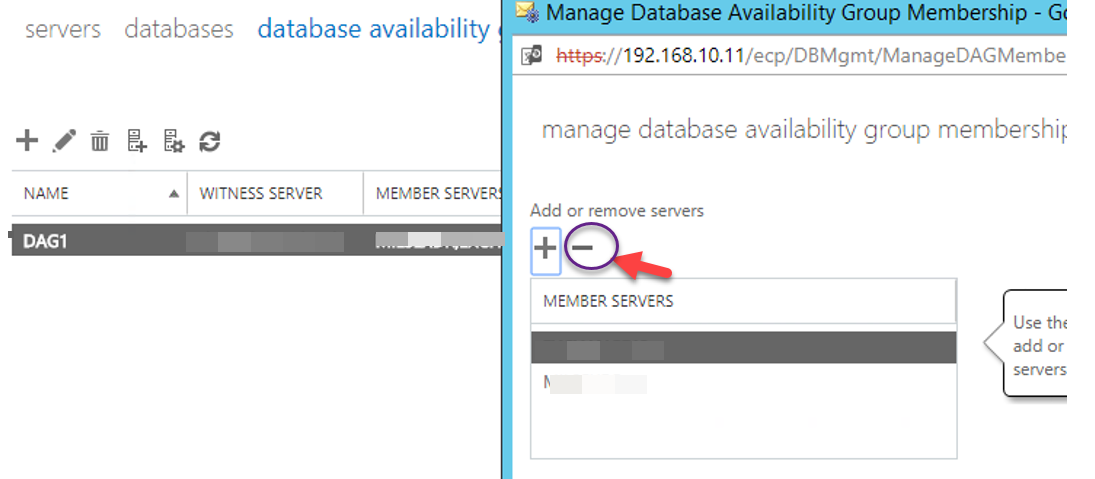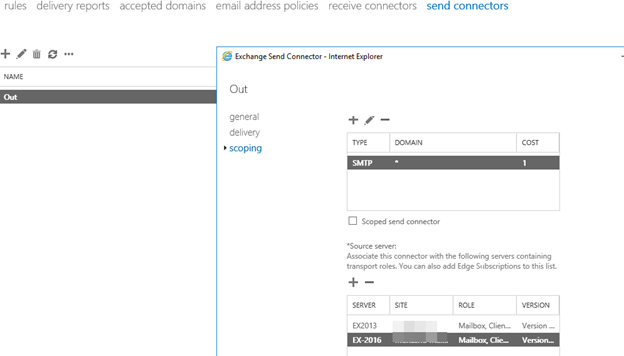Quick tutorial:
In this article, I’m going to show you how to uninstall exchange server 2013 manually and correctly from my domain.
You have to strict and follow to all steps, as we know exchange server is the major server that has a big effect on our Active Directory and generally on users.
I also suggest you go over this article and enrich your knowledge, you definitely can introduce exchange and active directory core by reading this kind of article.
My exchange server holds all roles (client access, hub transport, and mailbox)
For any question or help, please leave a comment. This is Force Removal, deleting Mailboxes, public Folder, Change Roles, Remove Connectors, are required and do not miss the basic steps which are must be done before uninstalling Exchange.
The first step is to open ADSI. edit and connect to “Configuration“:
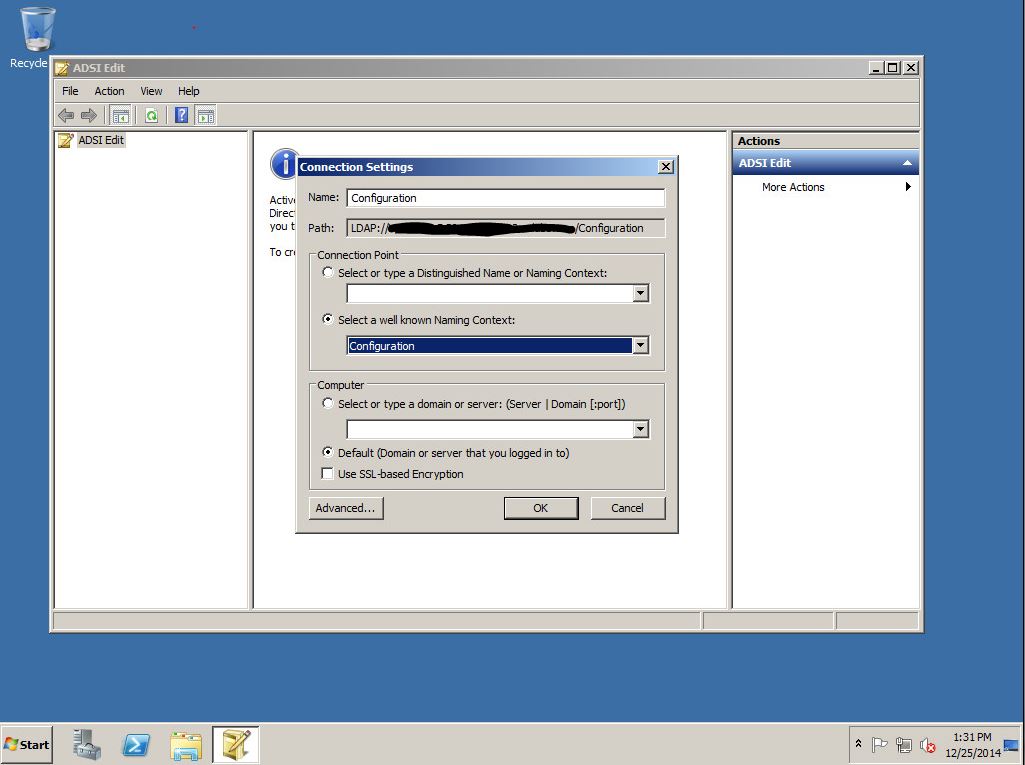
Navigate to ” CN=Services,CN=Configuration,DC=DOMAIN,DC=LOCAL“,
And delete the Microsoft Exchange folder and “Microsoft Exchange Autodiscover ”
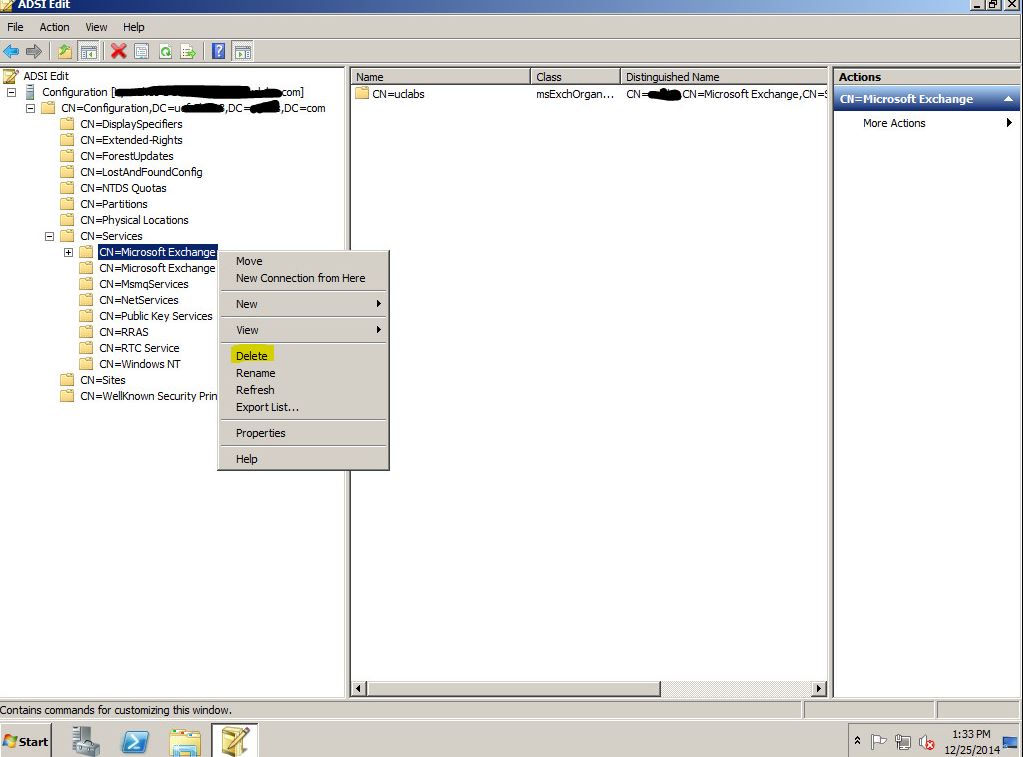
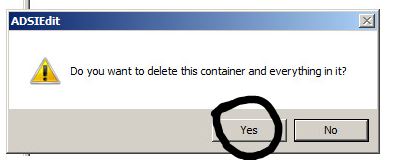
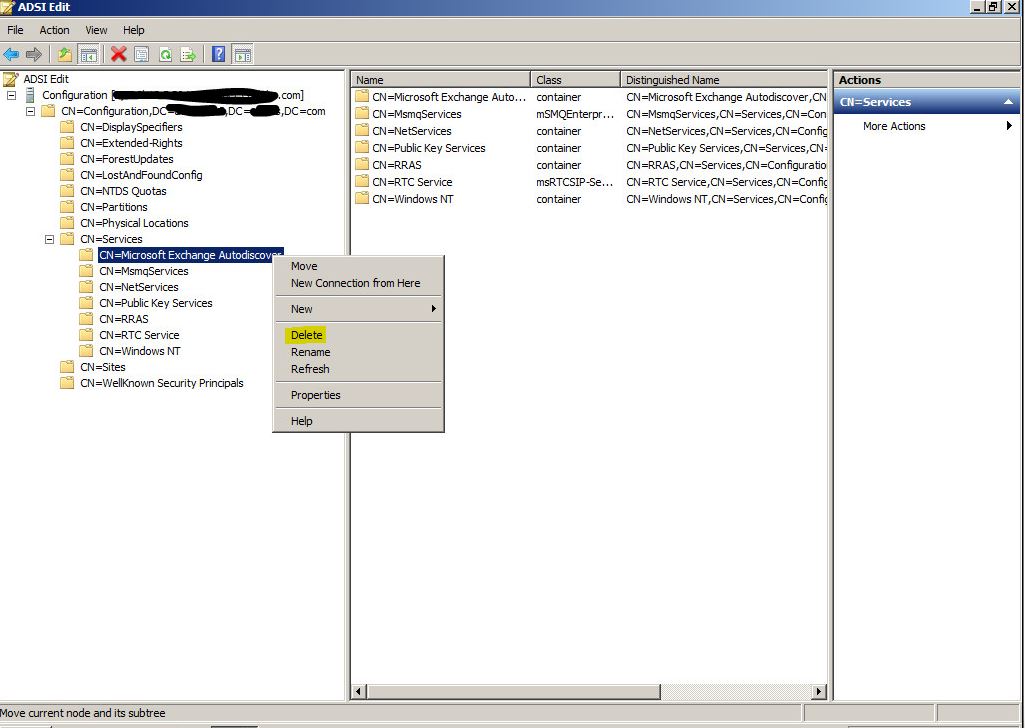

Now we have to connect to “Default Naming Context“:
Right,-Click on “ADSI.edit” and connect to:

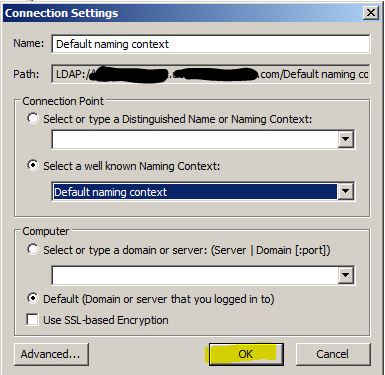
After that navigate to “CN=Default naming context,DC=DOMAIN,DC=LOCAL ” and delete”CN=Microsoft Exchange Security Groups” and “CN=Microsoft Exchange Security Objects“:



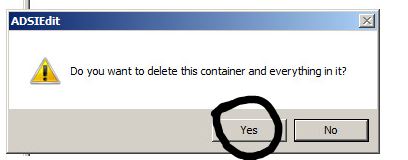
Before we are starting to delete Exchange folder please make sure all Exchange services are stopped!: (We won’t be able to delete folder until all service will be stopped)

Once all services are stopped, Open Exchange folder and delete the Exchange Server folder simply.
Path “C:\Program Files\Microsoft\Exchange Server“:

The next step is to remove the exchange from IIS Server, open “RUN” and type “Integmgr” and remove folder by folder:

Your IIS suppose to be like that:
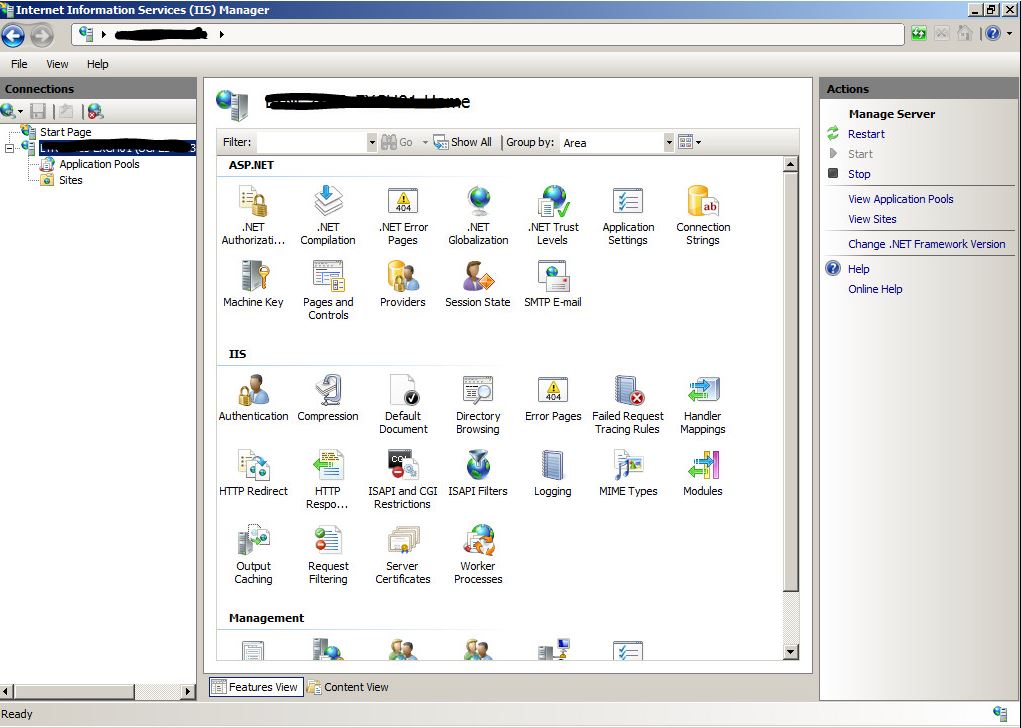
Go to Active Directory and start with removing all that is related to exchange:
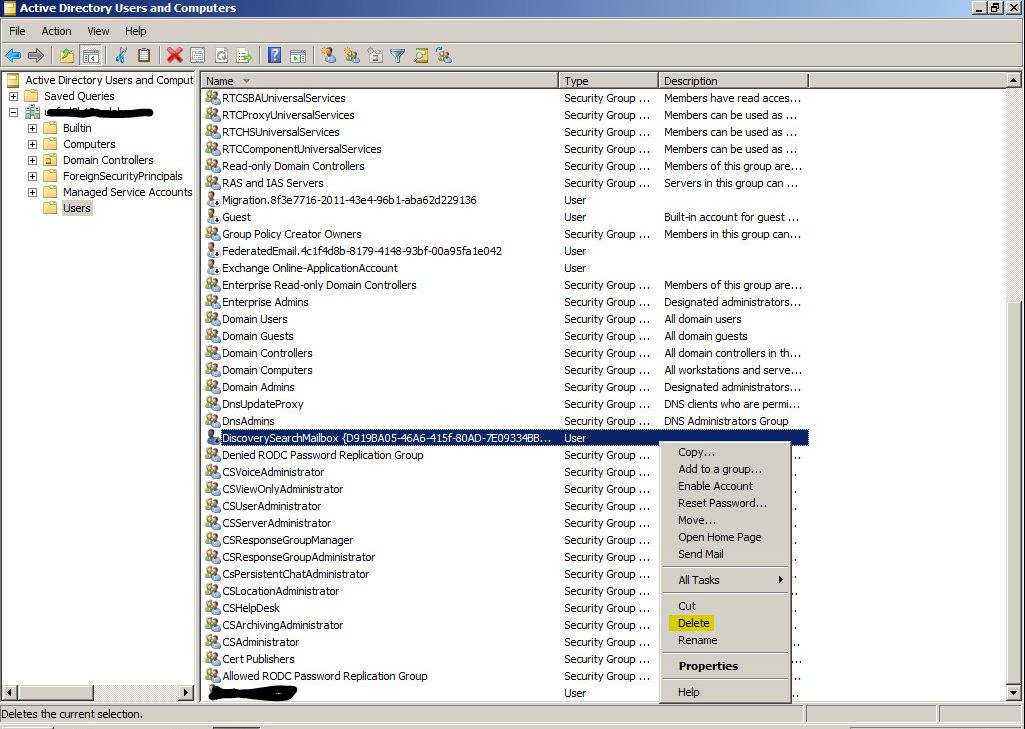



Great, open registry and navigate yourself to “HKAL_Local_Machine\Software\Microsoft\Exchange Server ” and delete the “ExchangeServer” KEY:

Also here we must delete any pieces of exchange server:

Done:

The next and last step is to open “appwiz.cpl” and uninstall exchange as we usually uninstall the regular software.
After this process exchange server won’t be a part of your domain.