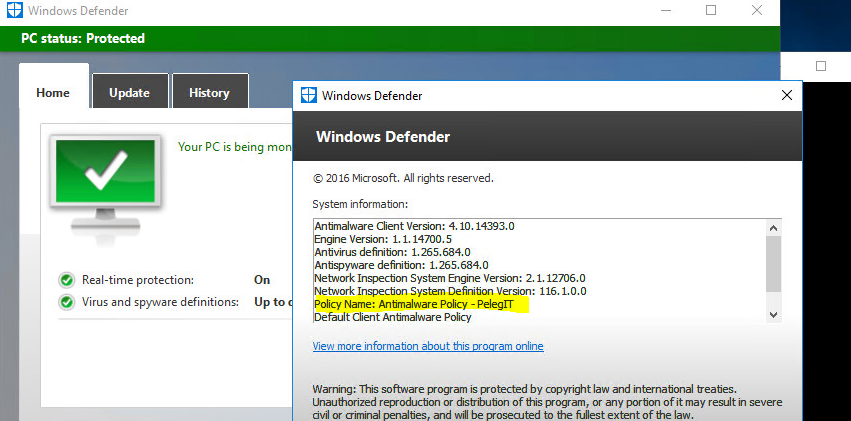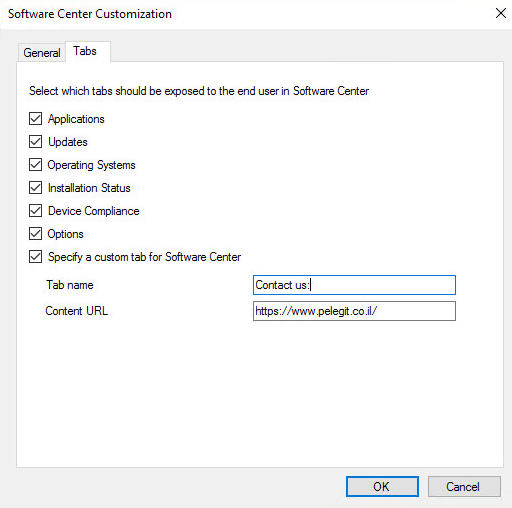How to uninstall Office 2013 and install 2016 click to run including warning message by SCCM:
Following to my last article about Office 2016 deployment by SCCM:
In this article you are going to see several steps:
- Notify user about installing
- Close office process by TASKKILL
- Installing new Office version
- uninstall old office version
- informing the users about success.
Let take a look on steps:
The first step is going to be simple VBS script with MsgBox:
result = MsgBox (“” & vbnewline & “Dear PelegIT users, Office version 2016 upgrade will start shortly. Please save your files and do not open any office programs until Outlook opens automatically.In order to close all Office programs press OK, Thank you Meir Peleg – www.PelegIT.co.il “)
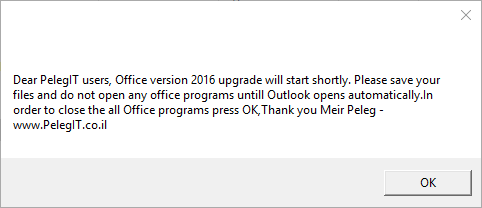
Save the notepad as VBS and create a new Notepad:
In the notepad, we are going to add the following details | Explanations
pushd “%~dp0”
cmd /c Part1- InformingUsers.vbs
taskkill.exe /f /im outlook.exe
taskkill.exe /f /im WINWORD.EXE
taskkill.exe /f /im excel.exe
taskkill.exe /f /im lync.exe
taskkill.exe /f /im UcMapi.exe
taskkill.exe /f /im lynchtmlconv.exe
taskkill.exe /f /im OfficeClickToRun.exe
taskkill.exe /f /im POWERPNT.exe
taskkill.exe /f /im GROOVE.exe
taskkill.exe /f /im ONENOTE.EXE
taskkill.exe /f /im ONENOTEM.EXE“%Program Files(x86)%\Internet Explorer\iexplore.exe” “https://Outlook.office365.com”
cmd /c csript OffScrub_15msi.vbs PROPLUS
setup.exe /configure configuration.xml
Call Success.bat
Save this Notepad as Batch file:
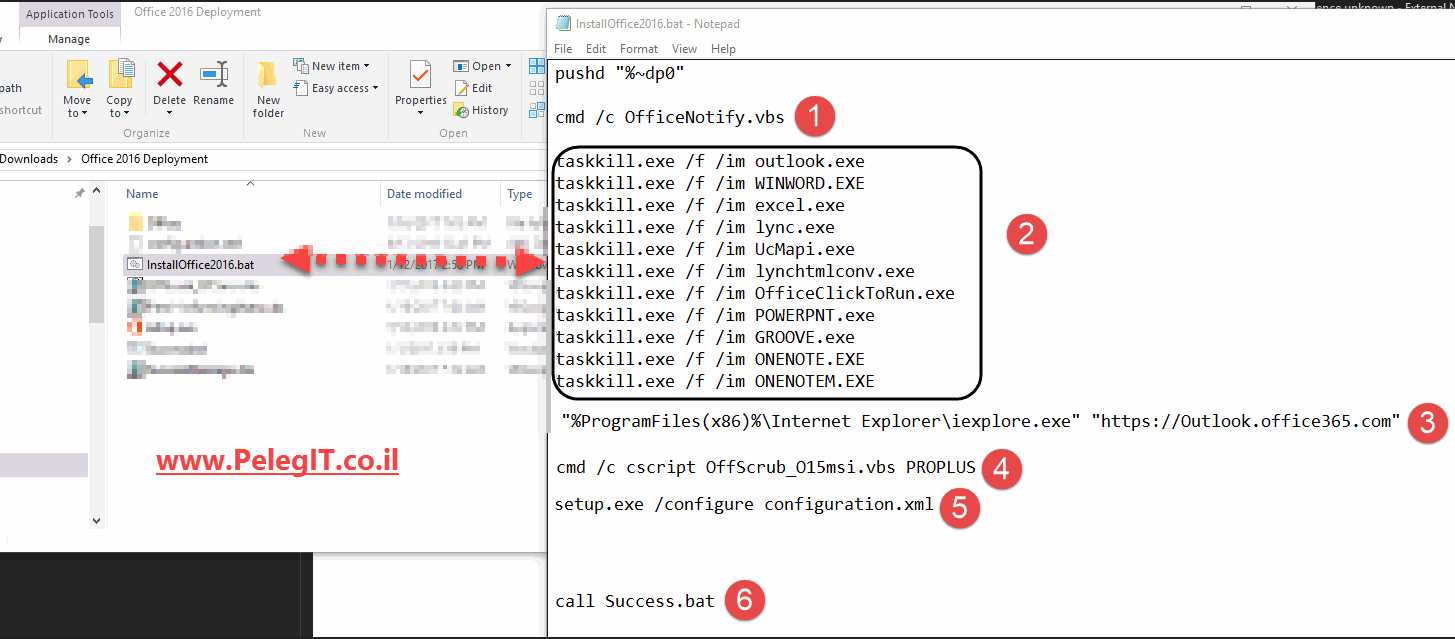
Let me explain you a little bit what’s going on here:
0) pushd “%~dp0” runs from the same folder
1) cmd /c Part1- InformingUsers.vbs – notifies the users
2) Task kill – kills the process
3) Opens the OWA and let to users to work meanwhile on the WEB
4) cmd /c cscript OffScrub_O15msi.VBS PROPLUS – Uninstall the Office 2013 Professional from the clients – Download from here
5) Runs the new office version (Look the URL above)
6) call Success.bat – success message:
result = MsgBox (“Dear PelegIT user” & vbnewline & “Dear User ,Office version 2016 installed successfully”, ,”Thank you, ### www.PelegIT.co.il”)
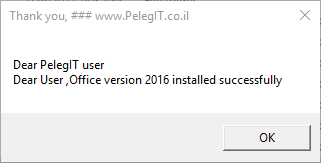
Save
Your folder supposed to contains the following content:
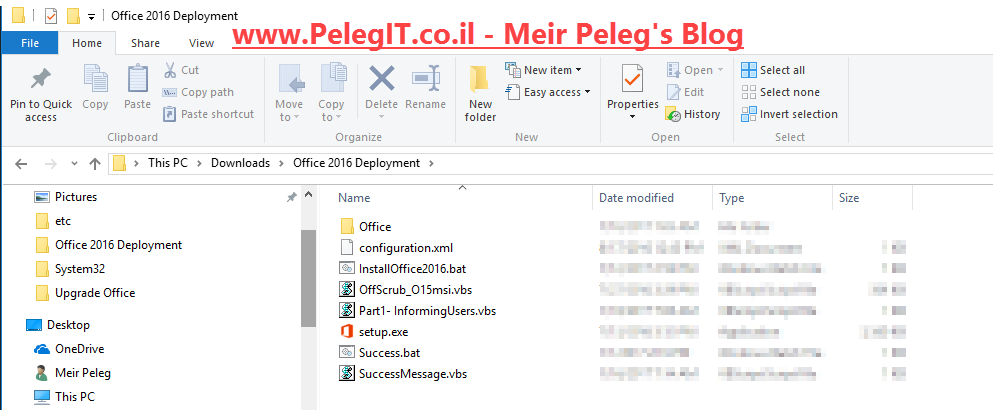
Go to SCCM and create a new Application, and under Installation program put the “InstallOffice2016.bat” (Batch file’s name):
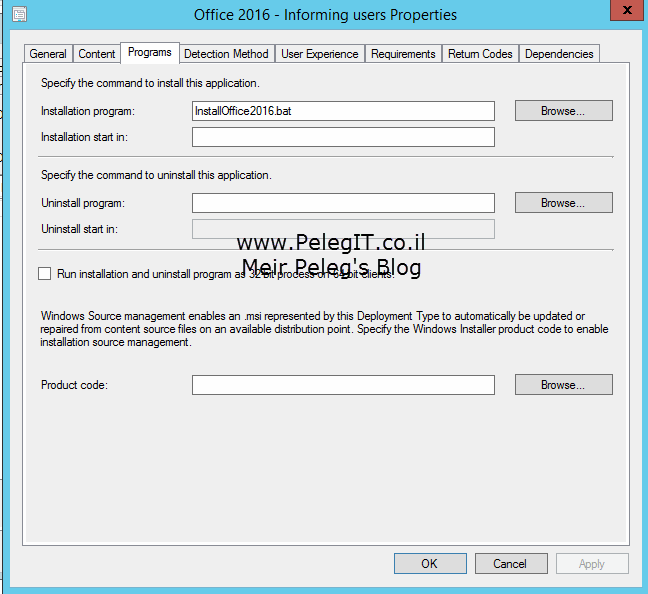
Estimated time 1 hour, and it is either up to users because, till they click on the first Ok button of notification the other steps won’t start.
For any question please leave a comment.